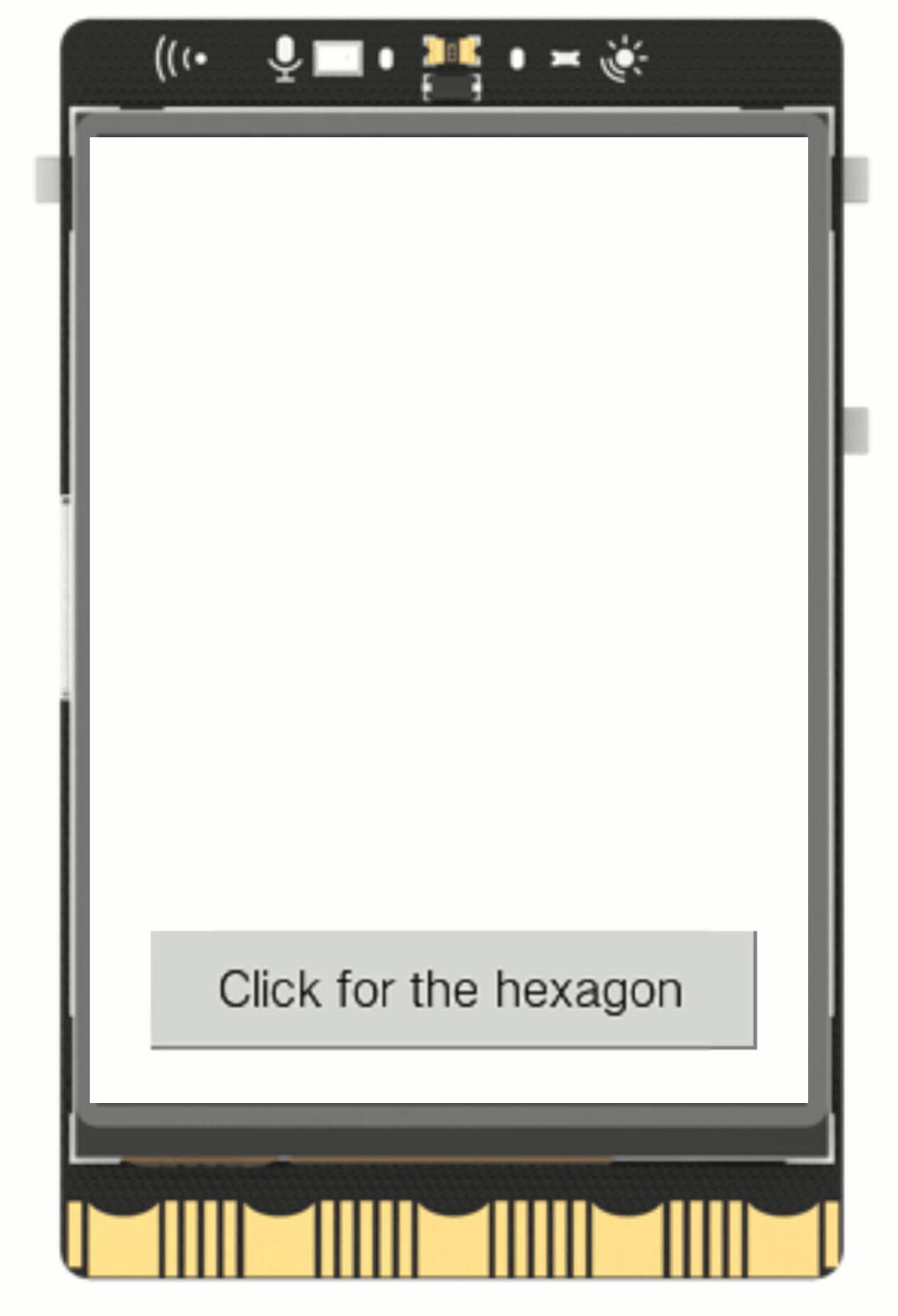8.Draw a Hexagon
Project Introduction¶
By utilizing the screen display function of UNIHIKER, it is possible to achieve a polygonal display effect and create a polygonal display.
This project primarily utilizes the draw_line() function to implement the drawing of polygons and provides a better demonstration of the capabilities of the screen click and line drawing functions for educational purposes.
Hardware Required¶
Code¶
To display a hexagonal shape on the UNIHIKER screen, we first need to create an object using the GUI() class.
Then, a button is added to this object.
Finally, a state variable "step" is set in the callback function of the button, so that each time the button is pressed, the step increases by 1.
As a result, the hexagon will be gradually drawn on the screen, and the terminal will prompt for the button to be continuously clicked.
from unihiker import GUI
# button callback
def button_click1():
global step
if (step == 0):
line1=gui.draw_line(x0=90,y0=108,x1=150,y1=108,width=1,color="#0000FF")
step = (step + 1)
print("Please click to draw new line")
elif (step == 1):
line2=gui.draw_line(x0=150,y0=108,x1=180,y1=160,width=1,color="#0000FF")
step = (step + 1)
print("Please click to draw new line")
elif (step == 2):
line3=gui.draw_line(x0=180,y0=160,x1=150,y1=212,width=1,color="#0000FF")
step = (step + 1)
print("Please click to draw new line")
elif (step == 3):
line4=gui.draw_line(x0=150,y0=212,x1=90,y1=212,width=1,color="#0000FF")
step = (step + 1)
print("Please click to draw new line")
elif (step == 4):
line5=gui.draw_line(x0=90,y0=212,x1=60,y1=160,width=1,color="#0000FF")
step = (step + 1)
print("Please click to draw new line")
elif (step == 5):
line6=gui.draw_line(x0=60,y0=160,x1=90,y1=108,width=1,color="#0000FF")
step = 6
print("Please click to delete")
gui = GUI()
Hex = gui.add_button(text="Click for the hexagon",x=20,y=260,w=200,h=40,onclick=button_click1)
step = 0
while True:
pass