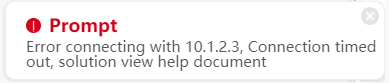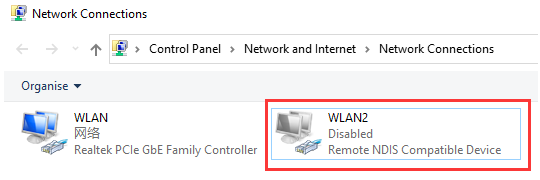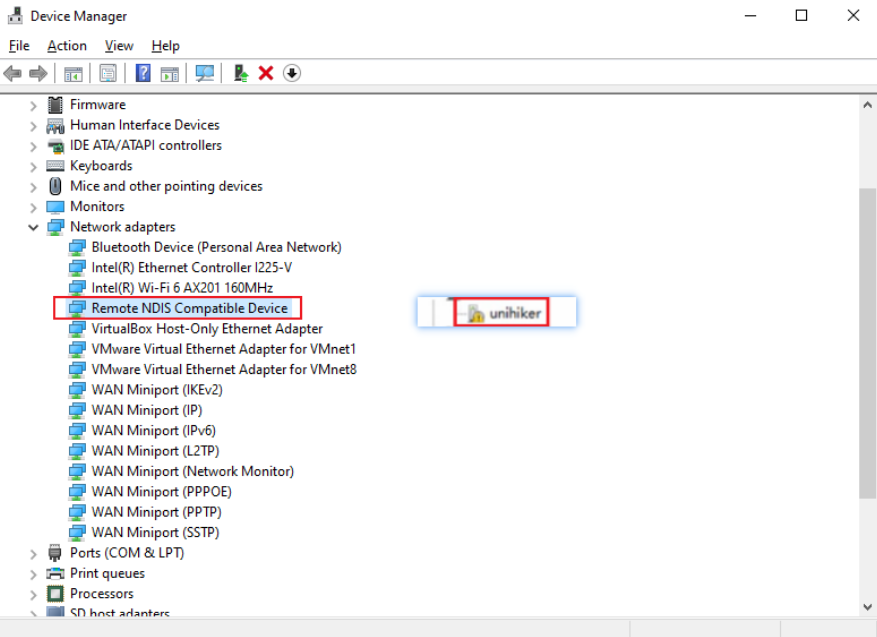| A | 1. First, open the Network Connections to check if there is an enabled unrecognized Remote NDIS network. If it shows Disabled or does not exist, check if the USB cable is directly plugged into the computer's USB port without using any extension cables or docking station connectors.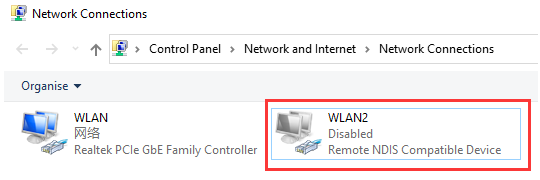 |
| 2. If the wiring is correct and the UNIHIKER has done booting, open the Device Manager to check if there is an unknown device named "unihiker" with a yellow exclamation mark. If so, it means that the current system lacks the relevant driver and you need to install it manually. Installation method: |
| a. [Download the driver package]and unzip it to the desktop. |
| b. Double-click on "unihiker" in the Device Manager, click Update driver, select Browse my computer for driver software, click Browse, and select the driver package folder that is downloaded and unzipped to the desktop. Then click Next, at this time a prompt may appear, just click Install this driver software anyway, and wait for the installation to complete. When the prompt Windows has successfully updated your driver software appears, it indicates that the installation was successful. |
| c. Replug the UNIHIKER, and you will see an RNDIS device under Network Adapters in the Device Manager after the UNIHIKER is rebooted. When you open the Network Connections, you will see an RNDIS device. At this point, you can access 10.1.2.3 normally. If the connection still fails, please let us know.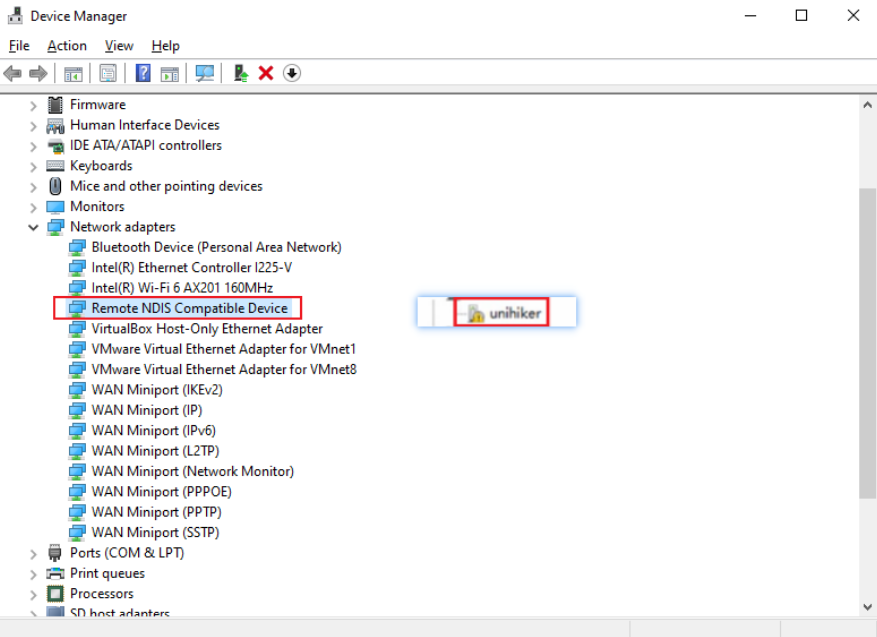 |